Managing Your Account
Billing
To update your billing address and payment methods, go to Admin Console/Billing from the App Selector.
Managing Your Billing Address
To add your billing address, click Edit next to the Billing Information. Type in your address, it will be autocompleted from our address system. Click Save Changes when you're done. 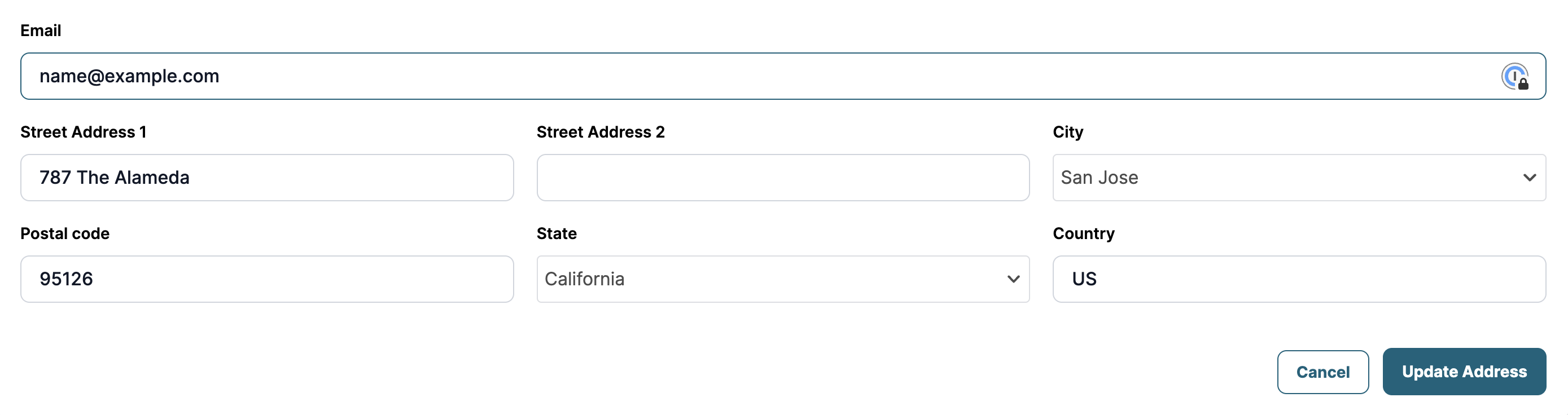
Adding Your Payment Method
Buck.ai uses Stripe to process payments. You can add your Credit Card (recommended) or your US Bank Account for payments.
To add a Payment Method, click Add New Payment Method and add your card/account details. The information you're adding is directly sent to Stripe for PCI compliance, without hitting Buck.ai servers at all. You can turn on is default if you want this payment method to be the default method.
Click Create New Payment Method when you're done.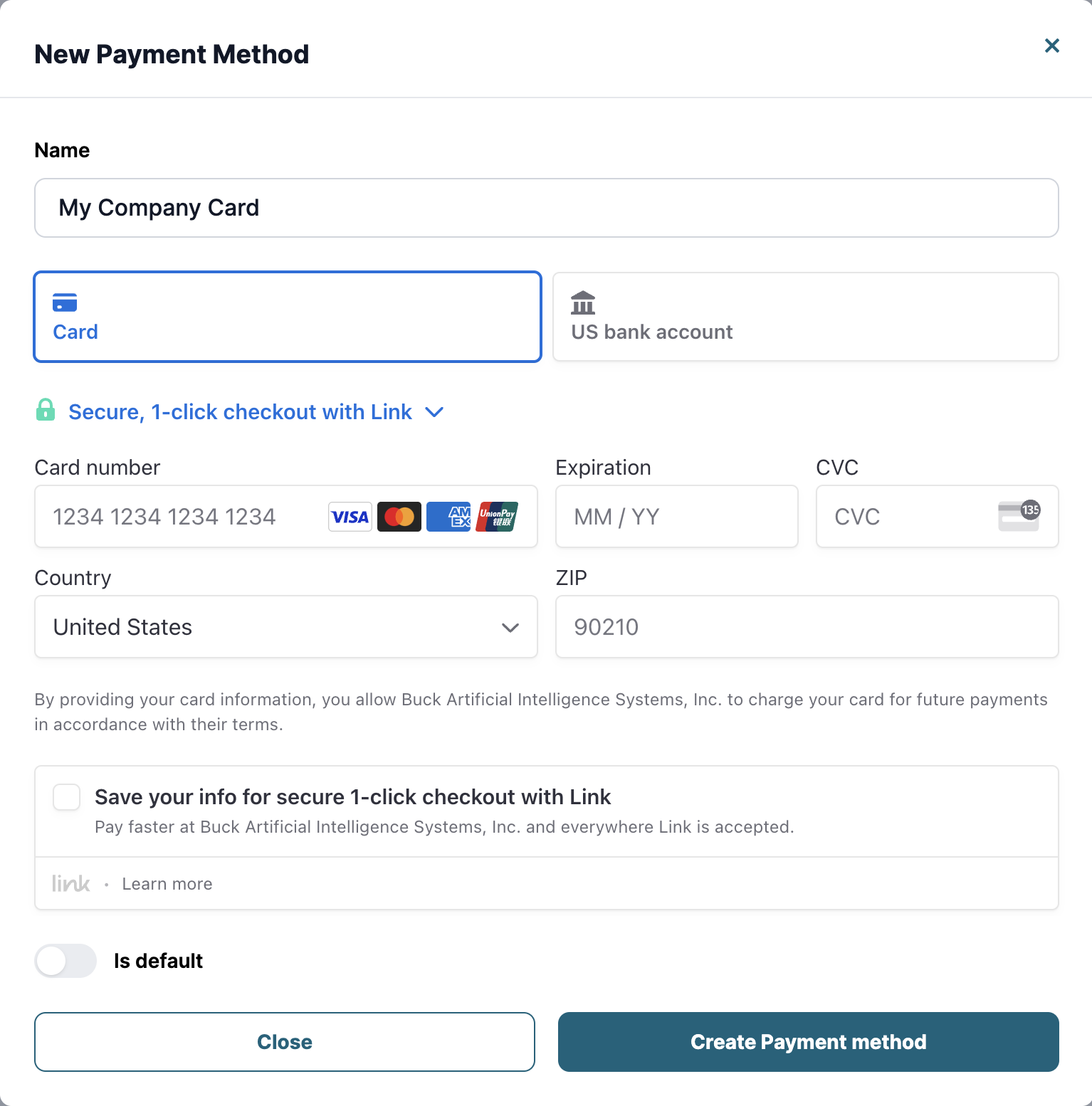
Removing A Payment Method
To remove a payment method, click Destroy under that payment method.
Changing Your Default Payment Method
To change your default payment method, you must have more than 1 payment methods on file. To make a payment method default, click Make Default under the payment method.
Viewing Your Past Invoices
You can view your invoices from the billing page and download them. To download an invoice, click on the three-dots menu next to invoice and select Download.