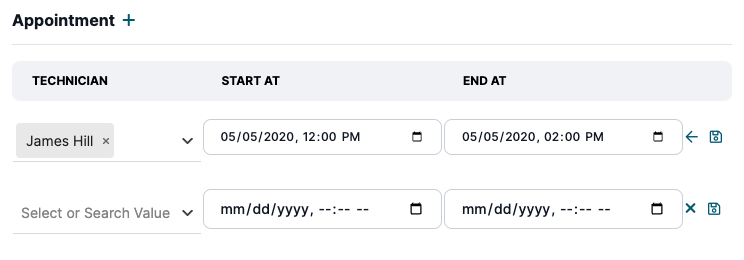Managing Your Data
Jobs
Jobs view provides a useful interface to search for your jobs, and manually update them or add appointments if needed.
Jobs Overview
You can view all your jobs from Data App/Jobs by using the side menu. You can order your jobs by customer name, appointment count, revenue, priority and status.
Searching and Filtering
Buck.ai provides a simple interface for searching jobs. Just type in 4 letters in the searchbar and Buck.ai initiates a search in the database. You can search by Customer Name only. 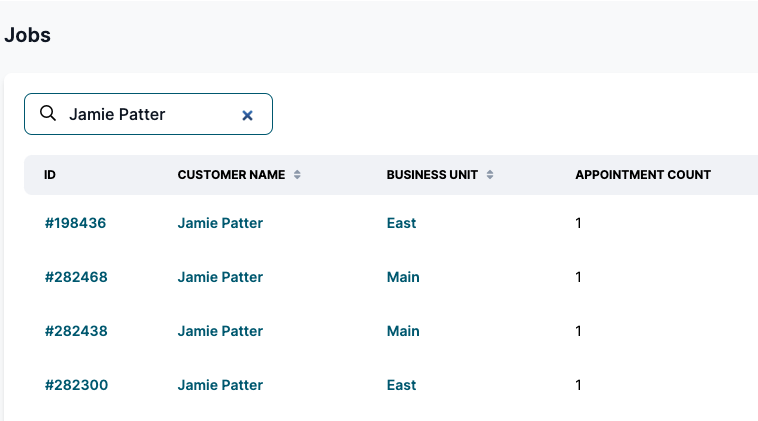
Similarly, you can filter job types using the filter button. Jobs are filterable by Business Unit, priority, Tags or Status. 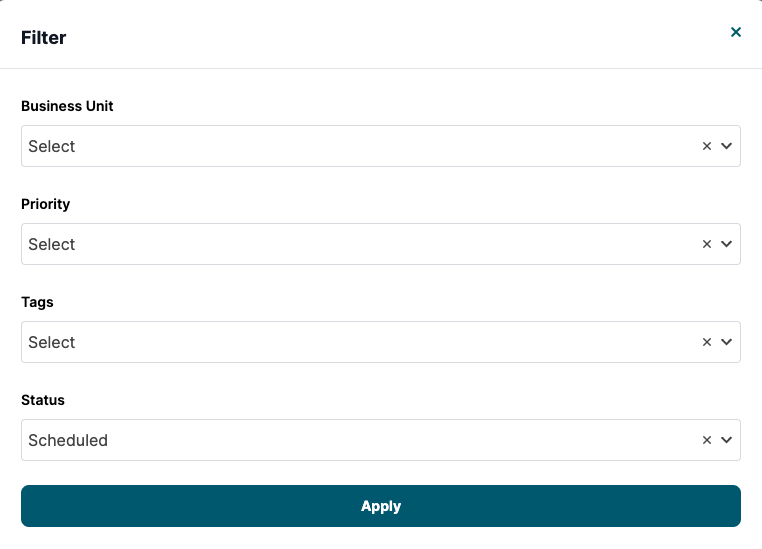
Job Details
You can reach the job page by clicking on the ID of the job.
Job Card
When you open up a job card, the following info is provided: Customer, Business Unit, Appointments, Job Type, Tags, Revenue, Status, Campaign and Description. 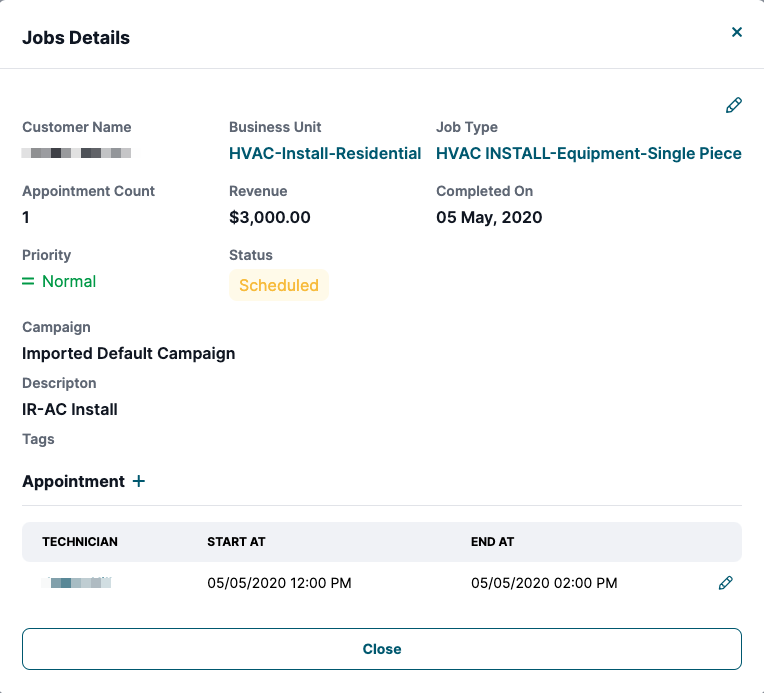
In the job card, you can click on the Pencil icon to update the description, tags or the campaign fields.
Adding / Updating Appointments
You can update any appointment on the job by clicking the Pencil icon next to the appointment. Similarly you can create the "+" sign next to appointments to create a new appointment belonging to the job.