Managing Your Account
Users
User management is pretty straigtforward in Buck.ai. You can have users and admins, and each one has different permissions for using the platform.
Managing Your Team
You can view your users from Admin Console/Users. To do this, click on Admin Console from the app selector and click on Users in the Admin Console dashboard. 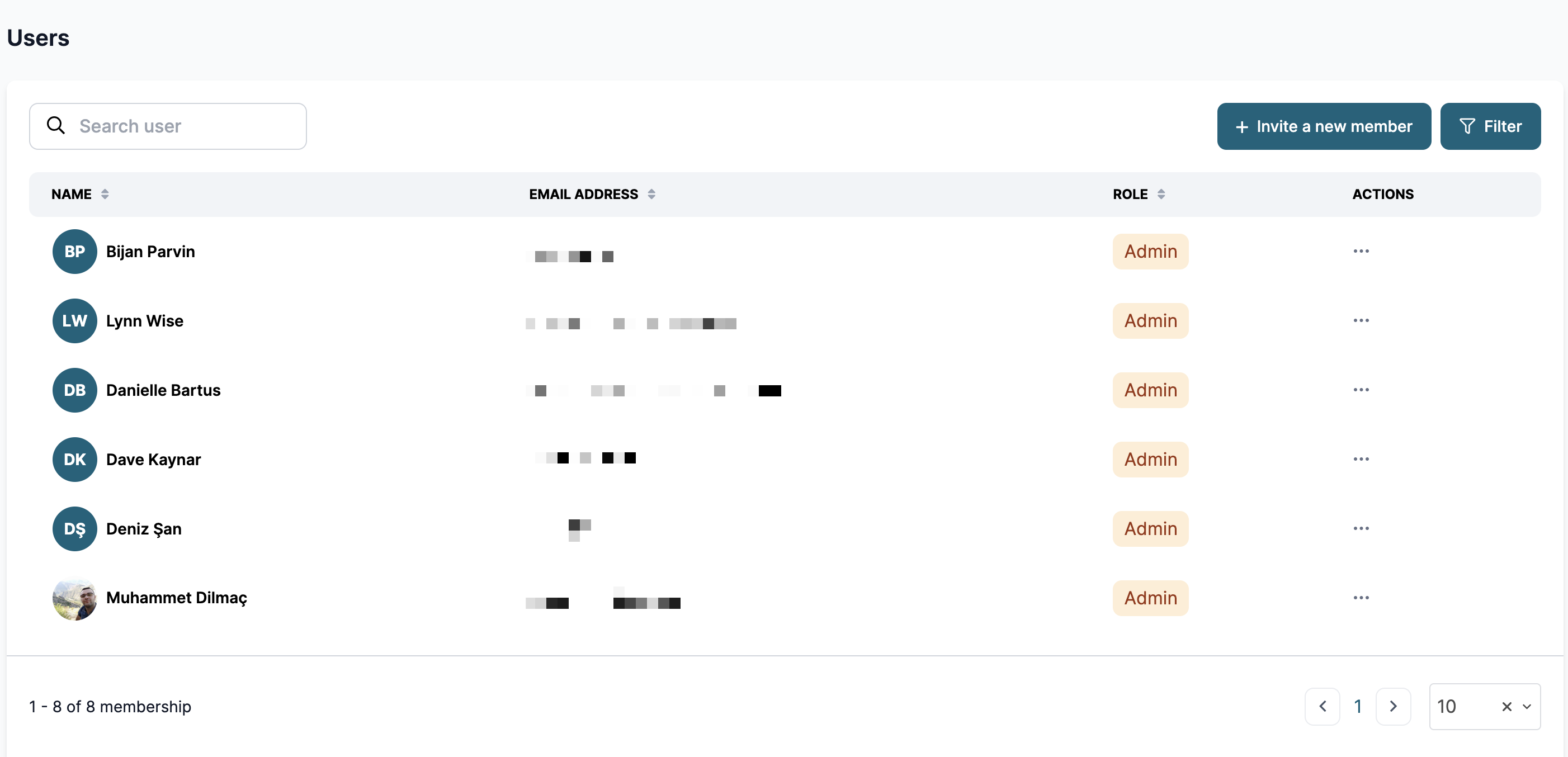
Inviting Team Members
To invite a new team member, click on Invite a New Member, and type in Name, Email and pick a role for the User. Once you click Send Invitation, an invitation email is sent to user's email with instructions to set their password. Once they accept the invitation and set their password, they can access to your account. 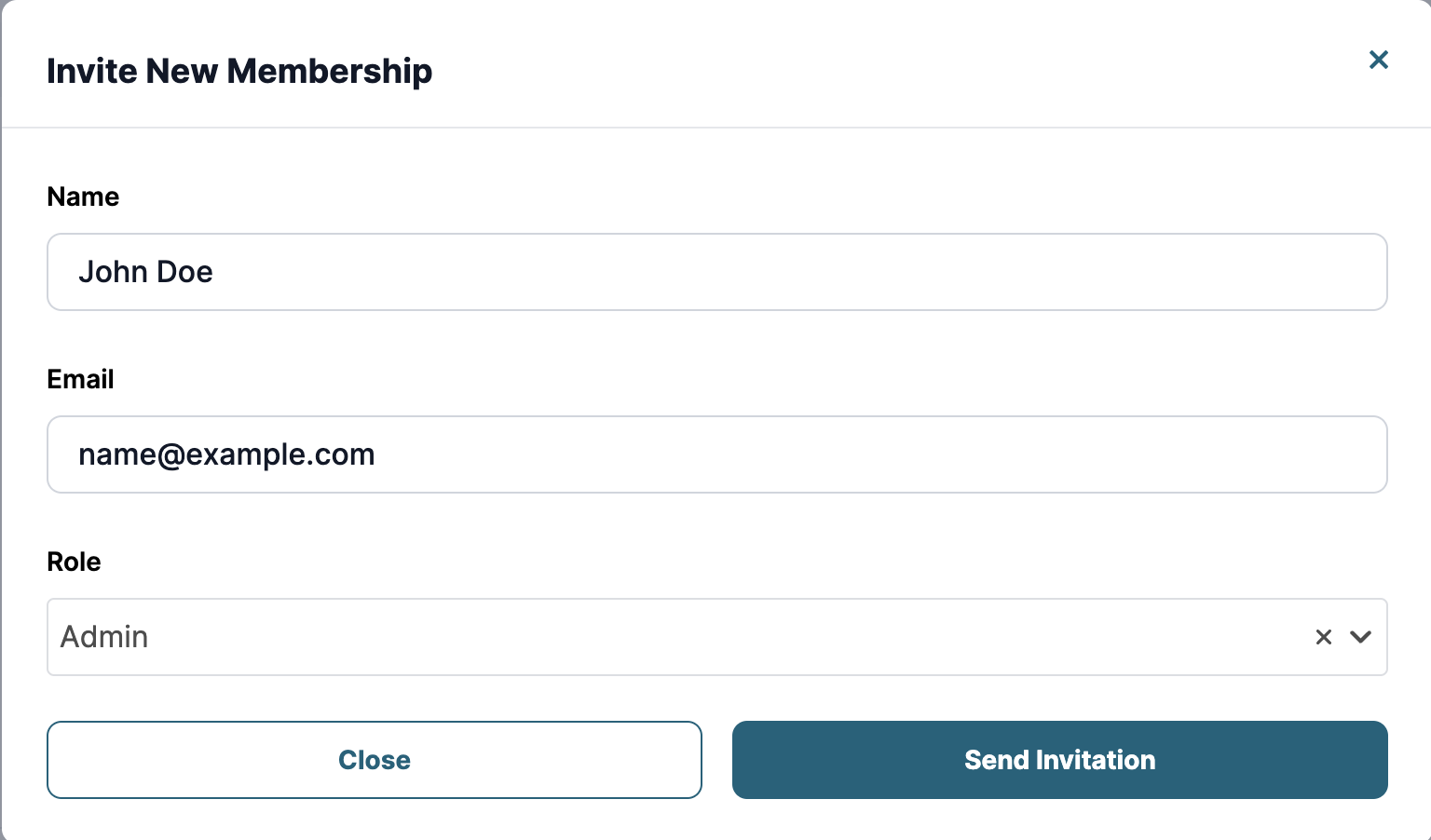
Adding a User to Multiple Accounts
A user who's already added to an account on Buck.ai can be added to another account without needing to set a new password. Once the user is added to the new account, the new account will automatically appear on the account selector in the profile menu, so the user can switch accounts if needed to.
Revoking Invites
The invitation must not be accepted for you to be able to revoke an invite. To revoke it, click on the three-dots menu next to the user and click on Cancel Invitation.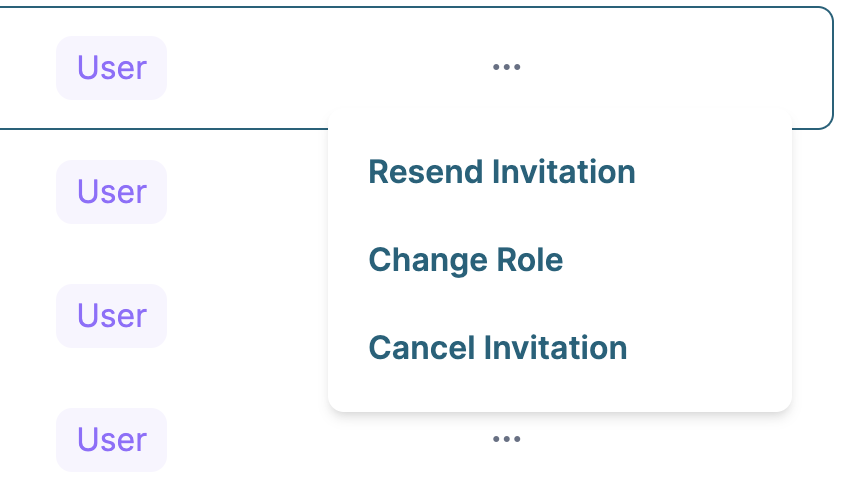
Resending Invites
Sometimes invitation emails are blocked by spam filters and firewalls. In this case, it might be a good idea to resend the invitation. To do that, click on three-dots menu and select Resend Invite.
Understanding Roles
There are two roles in Buck.ai, the User and the Admin. Admin has access to every page, including the Admin console, whereas the Users can only create Dispatch Boards, or Book Calls, and not permitted to change any system settings. There's another role where you can define for your Users who can edit scenarios, and it's called Account Supervisor. However, this role can't be explicitly set in the Admin Console, you should email our support team to provision that user.
Updating Roles of a User
To update the role of a User, click on the three-dots menu and select Change Role. Select the new role and click Submit. 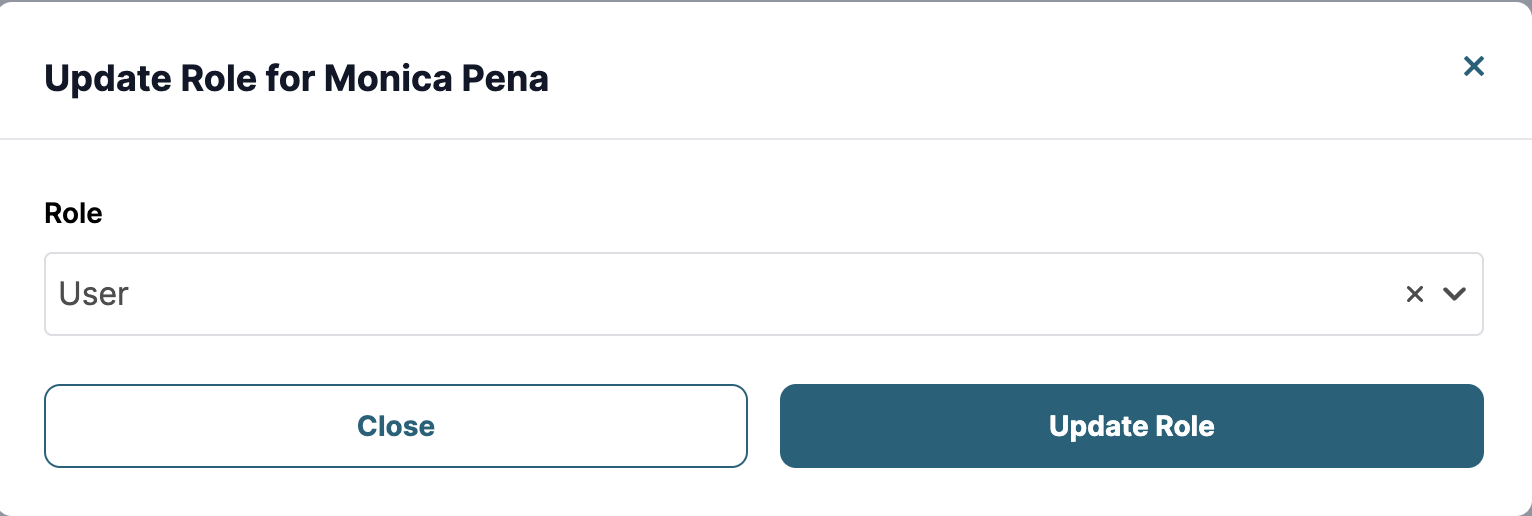
Removing Users
You can only remove a user who has accepted the invitation. To remove a user, click on three-dots menu and select Remove.